Importing Target Graphics
Up next in the import process after formats are target graphics. If there are no target graphics in the xml file, then the process will skip to the next MMPI object type detected in the file. These objects are the converted graphics that actually print on the labels or forms and not the source images themselves. Each MMPI driver family has is own target graphic type. For example, Zebra drivers use "ZPL" target graphics.
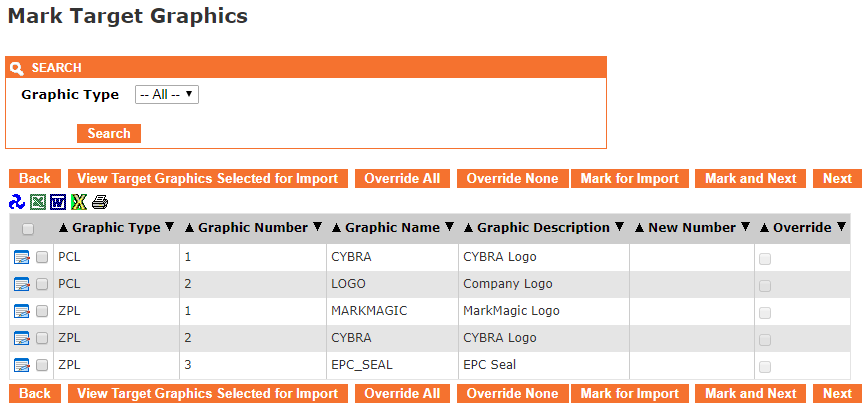
- The Back button takes you one screen back in the import process.
- The View Target Graphics Selected for Import button will show a list of target graphics that have already been "marked" for import by having had a check mark placed next to them and the Mark for Import button pressed.
- The Override All button will select all check boxes in the rightmost Override column. Having override selected is necessary if you are importing over existing target graphics with the same graphic number. This makes it so the imported target graphic will overwrite any existing target graphic with the same number.
- The Override None button will clear out all check boxes in the rightmost Override column.
- The Mark for Import button will select the target graphics that have a check mark to the left of them and prepare them for importing. You will stay on the present screen allowing you to select more target graphics for import.
- The Mark and Next button will select the target graphics that have a check next to them, prepare them for importing and will immediately take you to the next MMPI object screen for importing.
- The Next button will skip over the current MMPI object type without importing anything and take you to the next object screen for importing.
You can filter the list by Graphic Type by choosing a specific type in the list at the top.
Importing all target graphics with overwrite:
If you wish to import every target graphic in the list, you can place a check mark at the very top of the list in the header portion. To overwrite any existing target graphic with the same number, you must choose Override All to select Override for every target graphic listed.
Example showing "Select All" check mark at top of list with Override selected for each:
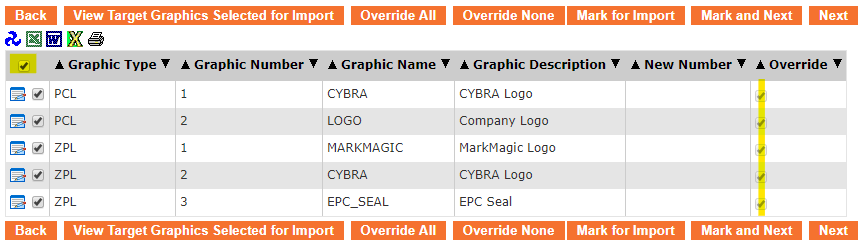
Individual importing with selective override and renumber:
If there are existing target graphics with the same number and you wish to overwrite them, you must use the Edit Record ![]() button and choose the Override option. If you want to import a target graphic but keep the existing target graphic with the same number, you must renumber the imported target graphic by using the Edit Record
button and choose the Override option. If you want to import a target graphic but keep the existing target graphic with the same number, you must renumber the imported target graphic by using the Edit Record ![]() button to change the number.
button to change the number.
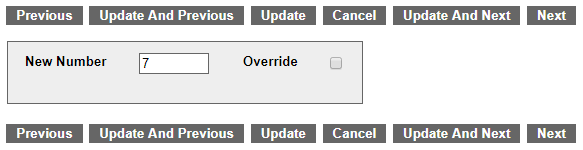
Click the Update button and you will see the new number listed in the table.
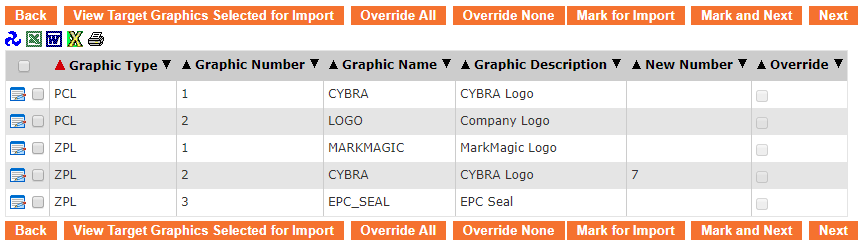
Once you have every target graphic checked that you want to import, along with any necessary overrides and/or renumbering, click Mark and Next to be taken to a list of source graphics for import.
Proceed to Importing Source Graphics.
